Canva DIY Basics: Importing your brand kit
- Kathy Marchant-Nel
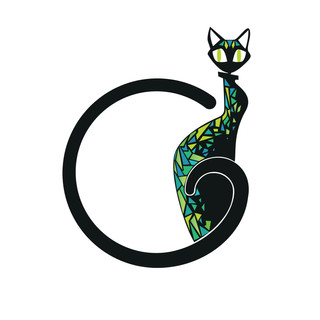
- Oct 4, 2024
- 3 min read
The first thing you should do before working on any marketing or social media is upload your brand kit to Canva.
Your Canva brand kit is as important as posting consistently for brand recognition.

Unfortunately, Canva only offers the Brand Kit to premier or paid members. Check the link, I'll show you how to save your brand into a folder so you have access to it in Canva.
I do recommend you consider the paid version for access to stock images, graphics and more when we get to videos!
Before you add your images and logos, make sure they are all in a format you can import ie: they should all be in either Jpeg or PNG. Below are instructions if you are a paid member.
Tip #1 - First "add new" Canva brand kit
Within the home dashboard of Canva is a little menu item on the left-hand side menu called "Brand" with a little icon that looks like a wallet. Select this item. This will bring you to a new screen where you will see either nothing or if you have added something they will be here.
Select the button at the top right of this page.

Tip #2 - Name your kit
A window will pop up and ask for a name. Please name your kit. You will then be taken to another page where you will now be able to add your logos, colours and fonts. Just use the "Add new" button to the right of the box.
Add logos by just dragging and dropping it into the grey area. Make sure they are jpegs or png!

Colours are added by selecting the plus - this will open a new box. If you had your logo and brand professionally done, you should have a brand guide which tells you want these codes are. They are called Hex codes and usually start with a hash sign.
If you do not have this info, try selecting colours as close as you can to your logo. Bare in mind branding may contain primary and secondary colours. Your primary are your main logo colours. Secondary colours are colours used in addition, to highlight and to compliment the primary.
Tip #3 - Brand Guides

Feel free to contact us to build a brand guide for you. Below is what you should have. This is a standard PDF which will help you keep your brand consistent with all your marketing, be it signage, vehicle branding, websites and social media. Loading it into Canva will reinforce your consistency.
"Remember: Brand consistency is the foundation from which customers recognise, understand and trust your brand."
Tip #4 - Load up your fonts
To load fonts, you must "allocate" each line the type of font you want to display. For example. If you want a title on your page, you can select title in your "add text" on your design and it will automatically add the correct font and size - according to what you set up here.
Make sure you choose your brand fonts but if you havent got any, choose some fonts that work with your current brand. They will become your brand fonts.

Tip #5 - Keep using it!
The basics of your brand are now loaded. You can load images and graphics if you have specific ones you use and like to reuse too. Scroll further down and, using the same principle, just "add new". Remember to use this kit!
Using Folders for Free users.
If you have a free version of Canva, You will need to create a folder to keep your logos, images, graphics and a brand guide if you have one. You will not be able to allocate fonts or colours, but if you upload your brand guide with the colours on it, you will have quick access to it when you are designing something new.
From your dashboard > select projects from the menu on the left. On the new page you will notice another menu appear > select folders > add new

Name your folder "Brand Kit".
Once you are done, you can start adding your brand specific items. Select the "add new" button on the right and a drop down menu will appear. Select upload to load your logos and images from your PC. Otherwise use the purple "add designs" to add templates and other brand designs you have already done.

Now you are ready to use your brand!
Remember to use your brand consistently. Customers will learn to recognise you and in time will remember you when they need you.
Happy to help!

Comments